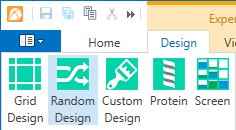
Random layers are useful when you have several choice ingredients that you want to experiment with but you aren't sure which combinations of ingredients will yield the best results. Once you have narrowed the ingredients down, or if you prefer to be more methodical, you would
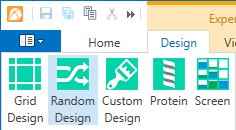
Add Random Design
In the side panel that opens, type a descriptive name for the layer in the Name box.
Next to Grid Steps, type how many "steps" you want Rock Maker to create for each range of conditions. For example, if you only varied the pH in an experiment and did not vary any other condition, and you had 5 steps, your settings would result in 5 wells on your plate (unless a variable is impossible, in which case Rock Maker won't include it and you may end up with fewer steps).
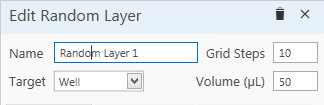
Edit Random Layer
Type the total volume for the well in the Volume box.
Add an ingredient group by clicking the Add Group button.
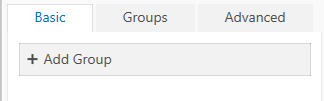
Add Group
Choose a group type from the Group list.
Type a probability in the Probability box. For example, if a Buffer group has a probability of 1, and the Additive group has a probability of 0.5, then an ingredient you assign to the Additive group will only appear half as many times as a buffer does in a well.
Click the Add button.
Click the Add Ingredient button.
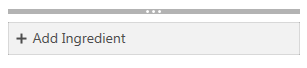
Add Ingredient
Select the ingredient type from the Type list (this should be the same ingredient type as the group you created).
Select an ingredient from the side-panel that appears.
Depending on the ingredient type, you can vary both the concentration and the pH. If you want to vary the pH, you will need to select a high pH stock. Type in the low and high values for the variables for the ingredient type as desired.
In the Weight box, type the probability that this ingredient will be chosen in the group (when the group is included in a well's ingredients).
Click Add.
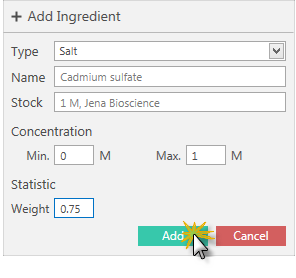
Click Add
Note: You may save a random layer at any point during the design, but Rock Maker will not generate plates for the experiment until you provide all required experiment parameters.
If you attempt to save changes to the layer after plates have already been generated, all wells will be generated randomly again.
Grid steps are the number of steps you want to fall between the minimum and maximum values for concentration and pH. Well Volume is the total volume to be used for each well in the layer.
The Groups tab is used to add (or delete) groups to the Group list.
The Advanced tab is where you can define the layer as Volume-Based Addition or Concentration-Based Addition. In a volume-based addition random layer, the concentrations will change in order to keep the well volume the same. In an concentration-based addition random layer, the volume may change in order to keep the concentration of the ingredients the same.
Exclude List
The Add Exclude List Item button is useful when you want to add a rule to a random layer that says "never put ingredient x and ingredient y in the same well". To add an exclude pair, select the two ingredients, and click Add.
 | |
| RMC-V35R015 |